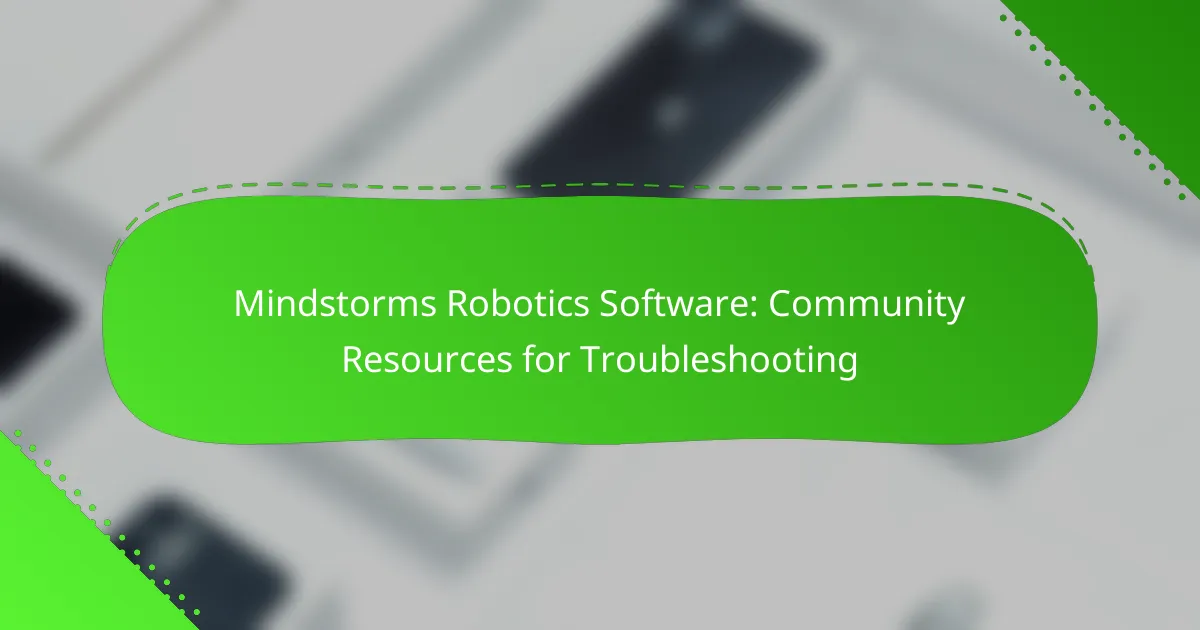When encountering issues with Mindstorms Robotics Software, utilizing community resources can be invaluable for effective troubleshooting. From firmware updates to exploring forums and social media groups, these platforms offer a wealth of knowledge and support. Engaging with fellow users can help you identify solutions and enhance your overall experience with the software.

What are the common troubleshooting solutions for Mindstorms Robotics Software?
Common troubleshooting solutions for Mindstorms Robotics Software include firmware updates, resetting the software, checking connection settings, reinstalling the software, and utilizing community forums. These steps can help resolve various issues and improve the overall functionality of the software.
Firmware updates
Updating the firmware is crucial for ensuring that your Mindstorms Robotics Software operates smoothly. New firmware versions often include bug fixes, performance improvements, and new features. Check the official LEGO website for the latest firmware updates and follow the provided instructions to install them.
To perform a firmware update, connect your robot to your computer, open the Mindstorms software, and navigate to the firmware update section. Make sure your device is fully charged to avoid interruptions during the update process.
Resetting the software
Resetting the Mindstorms software can resolve persistent issues that other troubleshooting methods do not fix. This process typically involves clearing the software’s settings and restoring it to its default state. Before resetting, back up any important projects or configurations you want to keep.
To reset the software, look for the reset option in the settings menu. After the reset, you may need to reconfigure your settings and reconnect your devices.
Checking connection settings
Connection issues can often hinder the performance of Mindstorms Robotics Software. Ensure that your robot is properly connected to your computer via USB or Bluetooth, depending on your setup. Verify that the correct connection settings are selected in the software.
If using Bluetooth, check that your computer’s Bluetooth is enabled and that the robot is paired correctly. You may also want to restart both the robot and the computer to refresh the connection.
Reinstalling the software
If problems persist after trying other solutions, reinstalling the Mindstorms software may be necessary. This process can eliminate corrupted files or settings that could be causing issues. Before reinstalling, ensure you have the latest version downloaded from the official LEGO website.
To reinstall, first uninstall the current version from your computer, then download and install the latest version. This process typically takes a few minutes and can significantly improve the software’s performance.
Using community forums
Community forums are valuable resources for troubleshooting Mindstorms Robotics Software. Engaging with other users can provide insights into common issues and effective solutions. Popular forums include the LEGO Mindstorms community and various robotics discussion boards.
When seeking help, be specific about your issue and include details about your setup. You can also search existing threads for similar problems and solutions, which can save you time and effort.
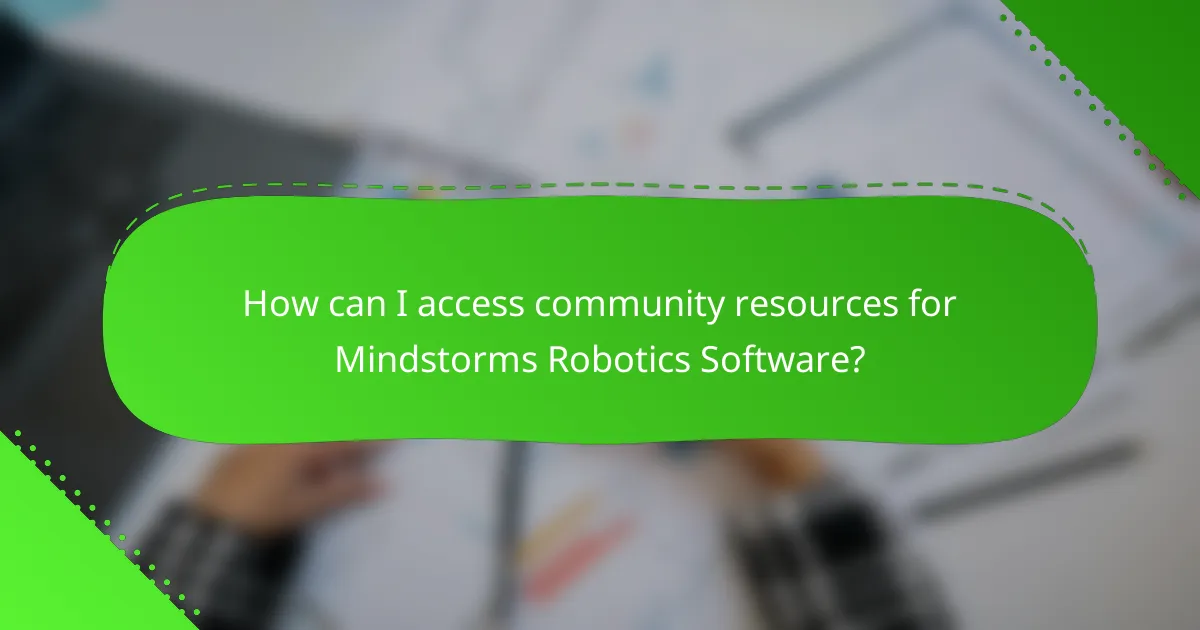
How can I access community resources for Mindstorms Robotics Software?
You can access community resources for Mindstorms Robotics Software through various platforms, including official websites, forums, tutorial channels, and social media groups. These resources provide valuable troubleshooting advice, project ideas, and support from fellow users.
Official LEGO Mindstorms website
The official LEGO Mindstorms website is a primary resource for software updates, user manuals, and troubleshooting guides. It offers a comprehensive knowledge base that covers common issues and solutions, ensuring you have the latest information directly from the source.
Additionally, the website often features community highlights, showcasing innovative projects and tips from other users. Regularly checking this site can keep you informed about new features and updates that may enhance your robotics experience.
Online forums and discussion groups
Online forums and discussion groups are excellent places to seek help and share experiences with other Mindstorms users. Websites like Stack Overflow and specialized robotics forums allow you to post specific questions and receive answers from experienced community members.
Participating in these discussions can also help you learn about common pitfalls and best practices. Look for threads that focus on troubleshooting specific issues or project ideas to maximize your engagement.
YouTube tutorial channels
YouTube tutorial channels provide visual guidance for troubleshooting and project building with Mindstorms Robotics Software. Channels dedicated to LEGO robotics often feature step-by-step tutorials that can help you understand complex concepts and resolve issues effectively.
Some popular channels include “LEGO Mindstorms Official” and “Robotics with LEGO.” Subscribing to these channels can keep you updated on new content and techniques that may enhance your robotics projects.
Social media groups
Social media groups on platforms like Facebook and Reddit are valuable for connecting with other Mindstorms enthusiasts. These groups often share tips, project ideas, and troubleshooting advice, creating a supportive environment for learning and collaboration.
Joining these groups allows you to ask questions and receive feedback from a diverse community. Be sure to engage actively and contribute your insights, as this can foster a richer learning experience for everyone involved.
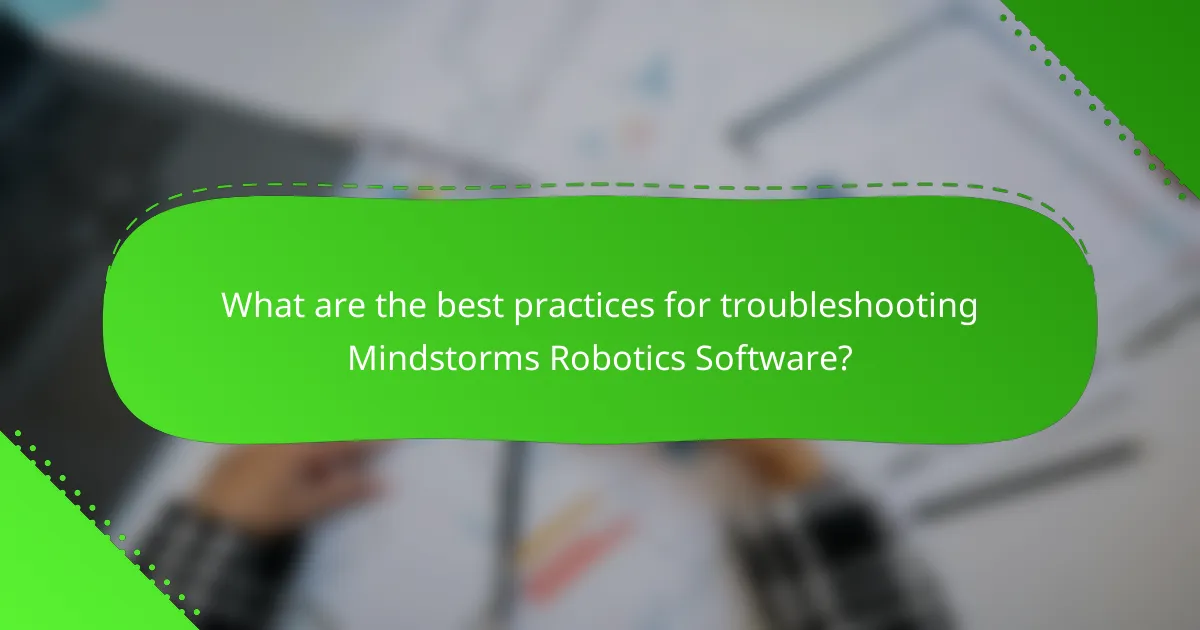
What are the best practices for troubleshooting Mindstorms Robotics Software?
Effective troubleshooting of Mindstorms Robotics Software involves systematic approaches to identify and resolve issues. Key practices include documenting errors, testing with sample projects, and engaging with community experts for insights and solutions.
Documenting errors
Keeping a detailed record of errors is crucial for effective troubleshooting. Note the specific error messages, the conditions under which they occur, and any relevant code snippets. This documentation can help you identify patterns and facilitate discussions with others who may assist you.
When documenting, consider using a structured format, such as a spreadsheet or a dedicated troubleshooting log. This allows for easy reference and can help track the resolution process over time.
Testing with sample projects
Testing your software with sample projects can help isolate issues. Start with the default projects provided by Mindstorms, as they are designed to work correctly and can serve as a baseline for comparison. If your project fails, it may indicate a problem with your specific code or setup.
As you test, modify one element at a time to see how it affects performance. This incremental approach helps pinpoint the source of the problem without overwhelming you with multiple variables at once.
Engaging with community experts
Connecting with community experts can provide valuable insights and solutions to your troubleshooting challenges. Online forums, social media groups, and dedicated Mindstorms communities are excellent places to seek help and share experiences.
When engaging with the community, be specific about your issue and include relevant details from your documentation. This will make it easier for others to assist you effectively. Additionally, consider contributing back by sharing your solutions, which can help others facing similar problems.
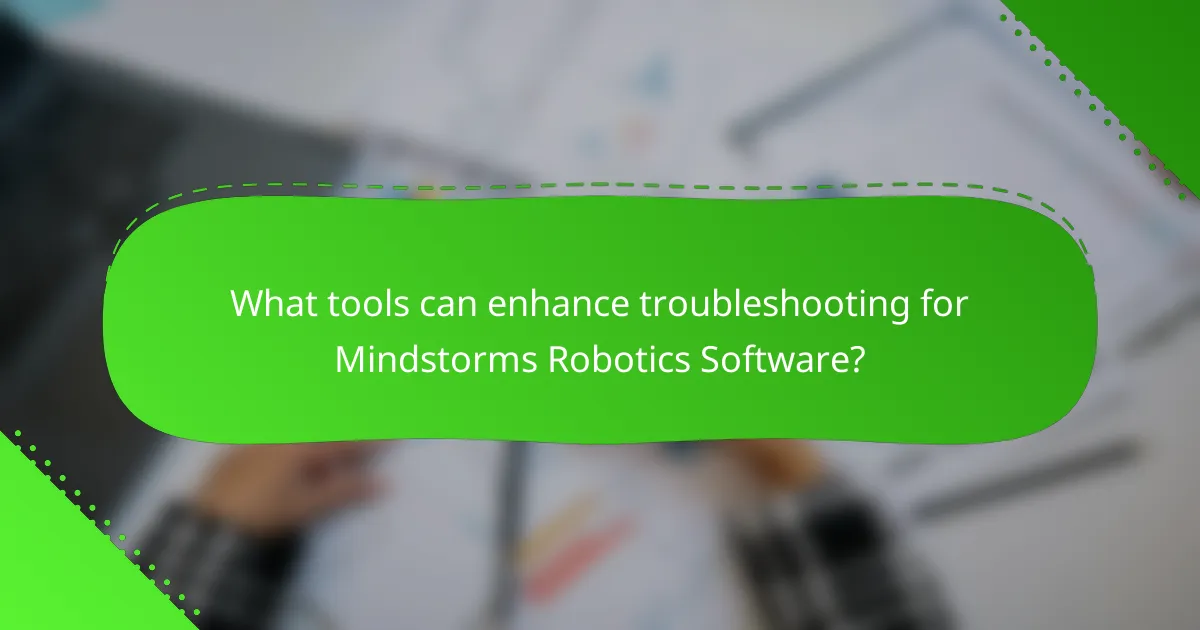
What tools can enhance troubleshooting for Mindstorms Robotics Software?
Several tools can significantly enhance troubleshooting for Mindstorms Robotics Software, including debugging tools, simulation software, and integration with other platforms. These resources help identify issues, test solutions, and streamline the development process.
Debugging tools
Debugging tools are essential for diagnosing problems within your Mindstorms projects. They allow you to step through your code, inspect variables, and monitor system performance in real-time. Popular debugging options include built-in features in the Mindstorms software and third-party tools that can provide deeper insights.
When using debugging tools, focus on setting breakpoints to pause execution at critical points. This helps you analyze the state of your program and catch errors early. Avoid overlooking simple syntax errors, as they can often lead to more complex issues down the line.
Simulation software
Simulation software enables you to test your Mindstorms programs in a virtual environment before deploying them to physical robots. This can save time and resources by allowing you to identify and fix issues without the need for constant hardware adjustments. Tools like LEGO Mindstorms EV3 Lab and other third-party simulators can be particularly useful.
When selecting simulation software, consider compatibility with your specific Mindstorms version and the complexity of your projects. Use simulations to experiment with different algorithms and configurations, as this can lead to more efficient programming and better performance in real-world applications.
Integration with other platforms
Integrating Mindstorms Robotics Software with other platforms can enhance troubleshooting by providing additional functionalities and resources. For instance, connecting to cloud services or using APIs can facilitate data logging and remote monitoring, which are invaluable for diagnosing issues.
To effectively integrate with other platforms, familiarize yourself with the available APIs and libraries that support Mindstorms. This can help you create more robust solutions and leverage community resources for troubleshooting. Be cautious of compatibility issues, as not all platforms may work seamlessly with Mindstorms software.