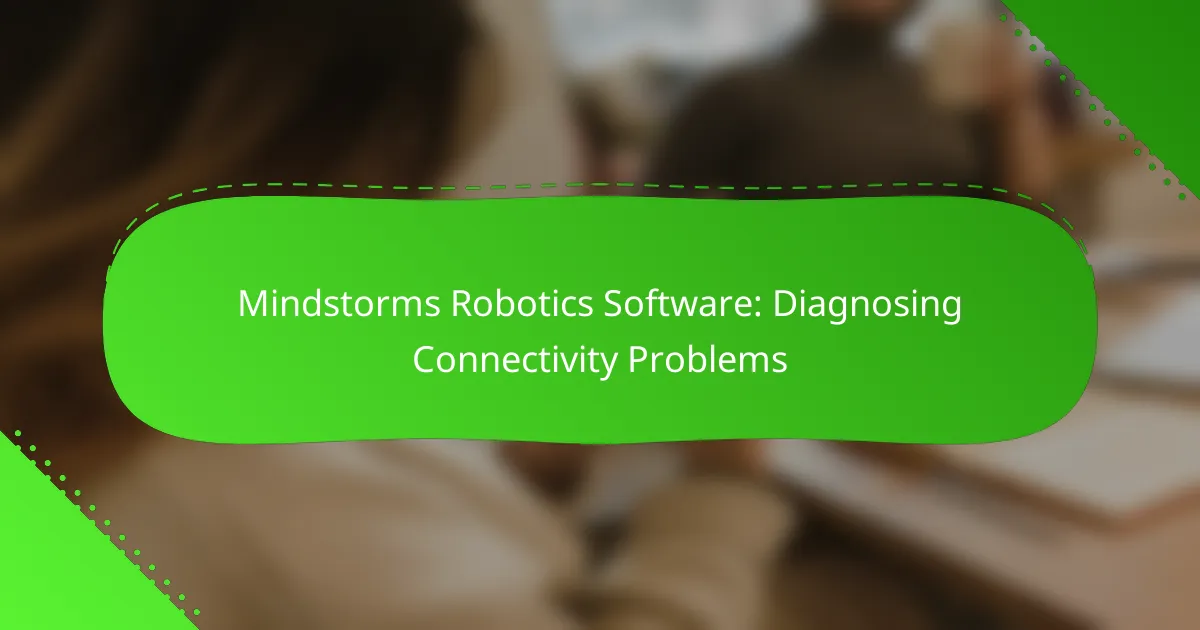Diagnosing connectivity problems in Mindstorms Robotics Software is essential for ensuring seamless communication between the software and your robot. Common issues may arise with Bluetooth, Wi-Fi, or USB connections, which can significantly impact performance. By systematically troubleshooting these connectivity challenges, you can restore functionality and enhance your robotics experience.

What are the common connectivity problems in Mindstorms Robotics Software?
Common connectivity problems in Mindstorms Robotics Software include issues with Bluetooth, Wi-Fi, and USB connections. These problems can hinder communication between the software and the robot, affecting performance and functionality.
Bluetooth connection issues
Bluetooth connection issues often arise from interference or incorrect pairing. Ensure that the devices are within a reasonable range, typically within 10 meters, and that no other Bluetooth devices are causing interference.
To troubleshoot, check if the Bluetooth is enabled on both the robot and the controlling device. If problems persist, try unpairing and re-pairing the devices, or restarting both devices to refresh the connection.
Wi-Fi connectivity failures
Wi-Fi connectivity failures can occur due to weak signals or incorrect network settings. Make sure the robot is within range of the Wi-Fi router and that the network is functioning properly.
Verify that the correct Wi-Fi credentials are entered in the Mindstorms software. If the robot is connected to a public network, ensure that any firewall settings do not block the connection. Restarting the router may also help resolve persistent issues.
USB connection errors
USB connection errors typically stem from faulty cables or incorrect port selection. Always use a compatible USB cable and check for any visible damage. If using a computer, ensure that the correct USB port is selected in the Mindstorms software.
To resolve USB issues, try connecting the robot to a different USB port or using a different cable. Additionally, ensure that the Mindstorms software is up to date, as updates can fix known connectivity bugs.

How can I troubleshoot Bluetooth connectivity issues?
Troubleshooting Bluetooth connectivity issues involves checking device compatibility, resetting Bluetooth settings, and ensuring that your Mindstorms firmware is up to date. Addressing these areas can help resolve common connectivity problems effectively.
Check device compatibility
Before troubleshooting, confirm that your devices are compatible with each other. Mindstorms robots typically require specific versions of Bluetooth, so check the documentation for both your robot and the controlling device.
Common compatible devices include recent smartphones and tablets that support Bluetooth 4.0 or higher. If your device is outdated, consider upgrading or using a different device to establish a connection.
Reset Bluetooth settings
If compatibility is confirmed, resetting Bluetooth settings can often resolve connectivity issues. On your controlling device, navigate to the Bluetooth settings and remove any previously paired Mindstorms devices.
After removing the devices, restart both the controlling device and the Mindstorms robot. This can clear any temporary glitches and allow for a fresh connection attempt.
Update Mindstorms firmware
Keeping your Mindstorms firmware updated is crucial for optimal performance and connectivity. Check the Mindstorms software for any available firmware updates and follow the prompts to install them.
Regular updates can fix bugs and improve Bluetooth connectivity. If you encounter persistent issues, ensure that you are using the latest version of the Mindstorms software, as this can significantly enhance compatibility with various devices.
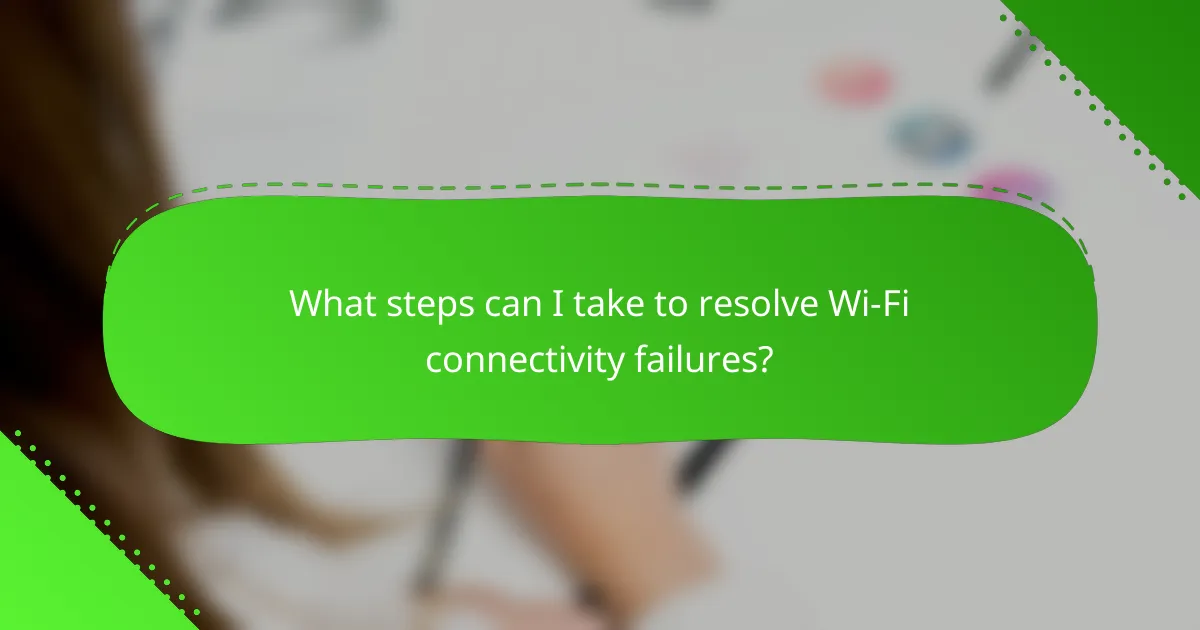
What steps can I take to resolve Wi-Fi connectivity failures?
To resolve Wi-Fi connectivity failures with Mindstorms Robotics Software, start by checking your network settings and ensuring the robot is connected to the correct Wi-Fi network. If issues persist, follow these troubleshooting steps to diagnose and fix the problem.
Verify network credentials
Ensure that the Wi-Fi network credentials, including the SSID and password, are entered correctly in the Mindstorms software. A common mistake is using incorrect capitalization or special characters, which can prevent successful connections.
If you have recently changed your Wi-Fi password, update it in the Mindstorms settings. You may also want to check if the network is set to hidden, as this requires manual entry of the SSID.
Restart the router
Restarting your router can often resolve connectivity issues. Simply unplug the router, wait for about 30 seconds, and then plug it back in. This process can clear temporary glitches that may be affecting the connection.
After the router has restarted, give it a few minutes to fully boot up before attempting to reconnect your Mindstorms robot. This can help ensure that all devices on the network are properly recognized.
Check for interference
Wi-Fi interference can significantly impact connectivity. Common sources of interference include microwaves, cordless phones, and other electronic devices. Ensure that your router is placed away from these potential disruptors.
Additionally, consider changing the Wi-Fi channel on your router. Many routers operate on channels 1, 6, or 11, and switching to a less congested channel can improve signal strength and reliability.
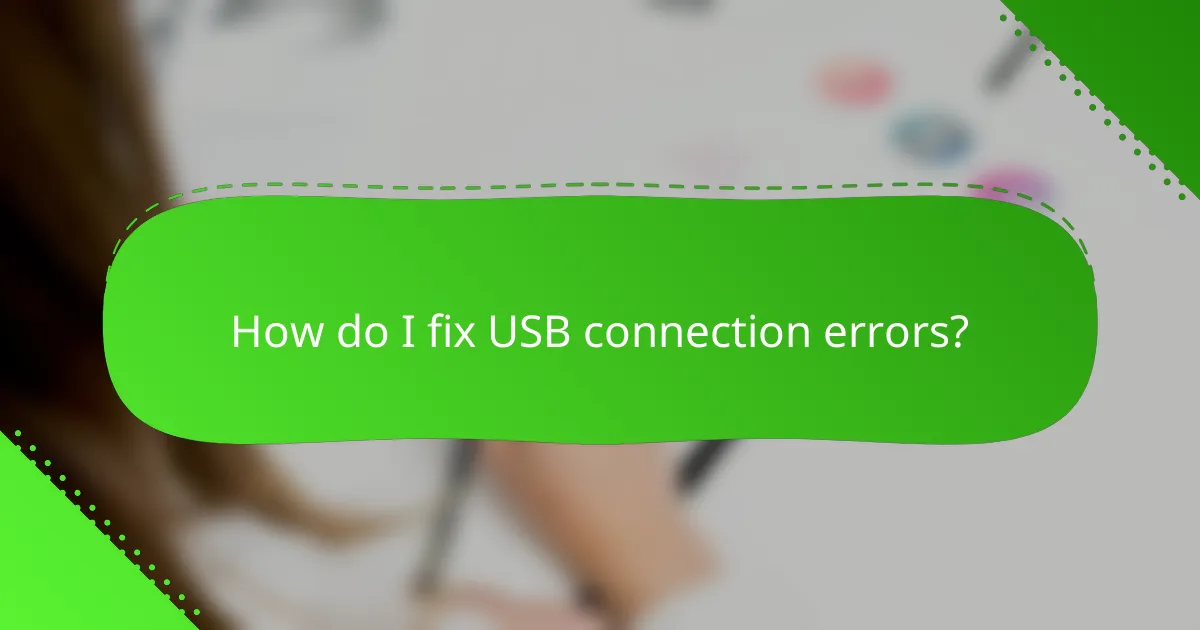
How do I fix USB connection errors?
To fix USB connection errors with Mindstorms Robotics Software, start by checking the physical connections and software settings. Ensuring the USB cable and ports are functioning properly is crucial for establishing a stable connection.
Inspect USB cable and ports
Begin by examining the USB cable for any visible damage, such as fraying or kinks. A damaged cable can lead to intermittent or failed connections.
Next, check the USB ports on both the computer and the Mindstorms brick. Dust or debris can obstruct the connection, so clean them gently if necessary. If possible, try using a different USB port on your computer to rule out port-specific issues.
Reinstall Mindstorms software
If the USB connection issues persist, consider reinstalling the Mindstorms software. This can resolve any software-related problems that might be affecting connectivity.
Uninstall the current version of the software and download the latest version from the official Mindstorms website. Follow the installation instructions carefully to ensure a proper setup.
Try a different computer
If you still encounter USB connection errors, testing the Mindstorms software on a different computer can help identify whether the issue lies with your original computer or the software itself. This step can quickly isolate the problem.
Make sure the second computer meets the system requirements for the Mindstorms software. If the connection works on the alternate computer, the original machine may have hardware or software conflicts that need addressing.
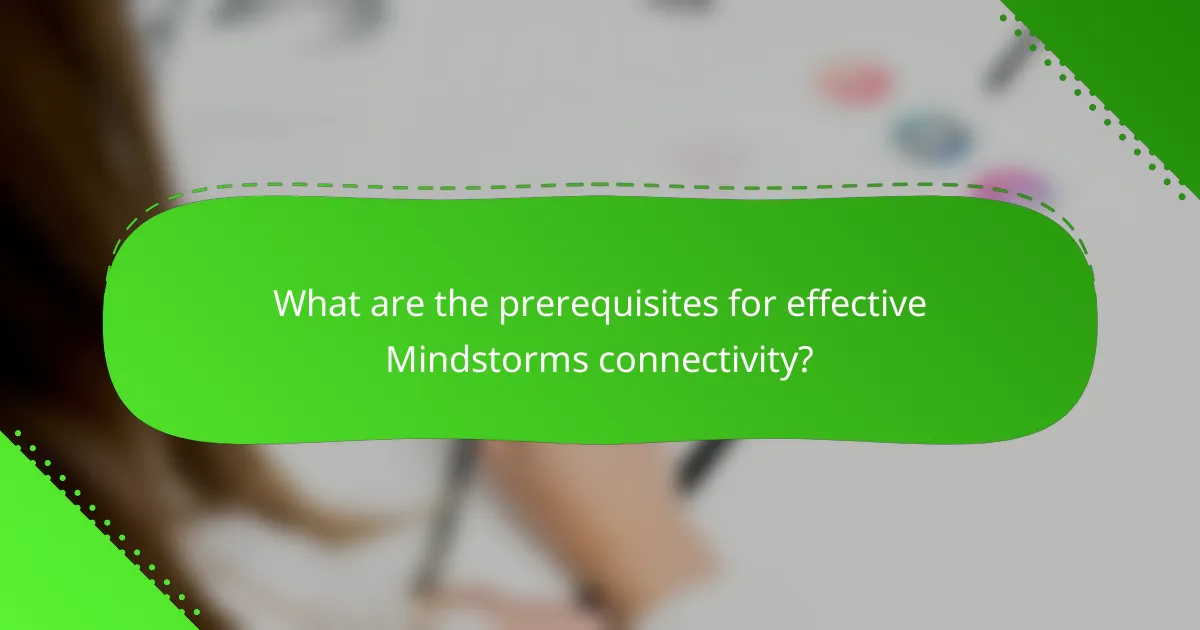
What are the prerequisites for effective Mindstorms connectivity?
Effective Mindstorms connectivity requires the right software version and properly configured device settings. Ensuring these elements are in place can significantly reduce connectivity issues and enhance the overall user experience.
Ensure software is up to date
Keeping your Mindstorms software up to date is crucial for maintaining connectivity. Updates often include bug fixes, performance enhancements, and compatibility improvements with various devices.
Check for updates regularly through the Mindstorms software interface or the official website. It’s advisable to install updates as soon as they are available to avoid potential connectivity problems.
Check device settings
Device settings play a vital role in establishing a stable connection. Ensure that Bluetooth or Wi-Fi is enabled on your device, depending on the connection method you are using with Mindstorms.
Additionally, verify that your device is set to the correct mode for Mindstorms operation. For example, if using a smartphone or tablet, ensure that it is not in airplane mode and that any relevant permissions for the Mindstorms app are granted.

What advanced troubleshooting techniques can I use?
To diagnose connectivity problems in Mindstorms Robotics Software, advanced troubleshooting techniques include checking network settings, updating firmware, and using diagnostic tools. These methods help identify and resolve issues effectively, ensuring smooth operation of your robotics projects.
Check Network Settings
Begin by verifying the network settings on both the Mindstorms brick and the connected device. Ensure that the Wi-Fi or Bluetooth connections are properly configured and that the correct network is selected. Misconfigured settings are a common source of connectivity issues.
Look for IP address conflicts, which can occur if multiple devices share the same address. You can resolve this by assigning a static IP address to your Mindstorms brick or enabling DHCP on your router to automatically assign unique addresses.
Update Firmware
Keeping the firmware of your Mindstorms brick up to date is crucial for maintaining connectivity. Check for available updates through the Mindstorms software and install them as needed. Firmware updates often include bug fixes and improvements that enhance connectivity.
Regularly updating your software can prevent compatibility issues with newer devices or features. Set a schedule to check for updates every few months to ensure your system remains current.
Use Diagnostic Tools
Utilize built-in diagnostic tools within the Mindstorms software to troubleshoot connectivity problems. These tools can provide insights into connection status, signal strength, and error messages. Understanding these metrics can help pinpoint the source of the issue.
If the software lacks sufficient diagnostic capabilities, consider using third-party network analysis tools. These can help identify network congestion or interference that may be affecting connectivity, allowing for targeted solutions.