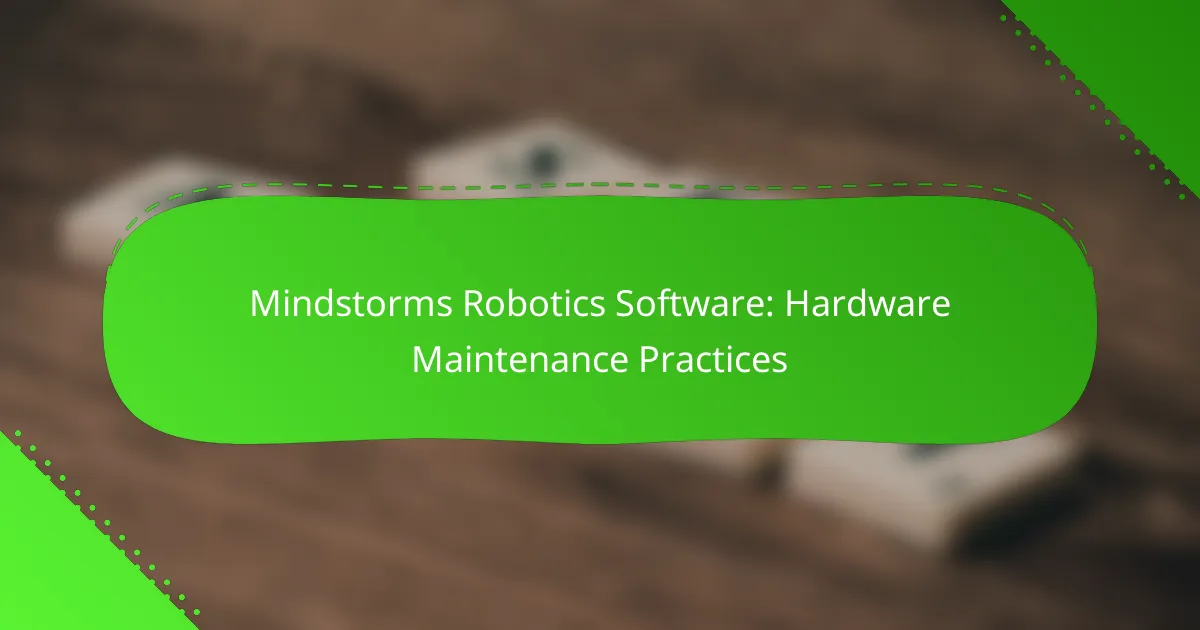Maintaining hardware for Mindstorms Robotics Software is crucial for ensuring optimal performance and longevity. Regular inspections, cleaning, battery management, and firmware updates are key practices that help keep your robotics components in top condition. Additionally, having the right tools and troubleshooting methods can effectively address common hardware issues, enhancing overall functionality.
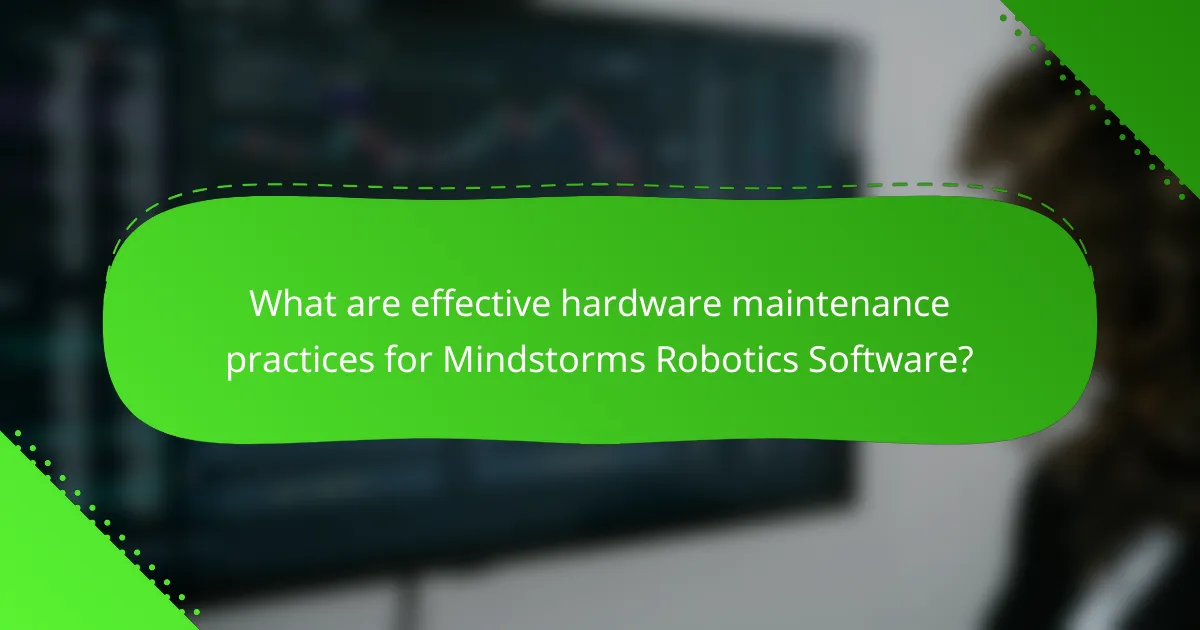
What are effective hardware maintenance practices for Mindstorms Robotics Software?
Effective hardware maintenance practices for Mindstorms Robotics Software include regular inspections, cleaning protocols, battery management, firmware updates, and calibration procedures. These practices ensure optimal performance and longevity of the robotics hardware.
Regular component inspections
Conducting regular inspections of components is crucial for maintaining the functionality of Mindstorms robots. Check for signs of wear, loose connections, or damage to parts such as motors and sensors. Aim to perform these inspections every few weeks or after extensive use.
During inspections, pay attention to the integrity of wiring and connectors. Replace any damaged parts immediately to prevent further issues. Keeping a maintenance log can help track the condition of components over time.
Cleaning protocols for sensors
Maintaining clean sensors is vital for accurate readings and performance. Use a soft, lint-free cloth to gently wipe the sensor surfaces, avoiding any harsh chemicals that could damage them. Regular cleaning should be done after every few uses or whenever the robot operates in dusty environments.
For more thorough cleaning, consider using compressed air to remove debris from hard-to-reach areas. Ensure sensors are completely dry before reassembling the robot to prevent moisture-related issues.
Battery care and management
Proper battery care is essential for maximizing the lifespan and performance of Mindstorms robots. Store batteries in a cool, dry place and avoid exposing them to extreme temperatures. Regularly check battery levels and recharge them before they drop below 20% to prevent deep discharge.
Consider using a smart charger that can optimize charging cycles. It’s advisable to cycle the batteries every few months to maintain their health, especially if the robot is not used frequently.
Firmware updates
Keeping firmware up to date is critical for ensuring compatibility and performance enhancements. Check the manufacturer’s website regularly for updates and follow the provided instructions to install them. This practice can resolve bugs and introduce new features that improve functionality.
Schedule firmware updates during maintenance sessions to minimize downtime. Always back up your current settings before proceeding with updates to avoid losing custom configurations.
Calibration procedures
Calibration is necessary to ensure that sensors and motors operate accurately. Follow the manufacturer’s guidelines for calibrating each component, which may involve specific software tools or manual adjustments. Regular calibration should be performed after significant changes or repairs.
Establish a routine calibration schedule, such as monthly or after major competitions, to maintain precision. Document calibration settings for future reference and to track any changes over time.

How can I troubleshoot common hardware issues in Mindstorms?
Troubleshooting common hardware issues in Mindstorms involves identifying the problem, testing components, and applying specific fixes. By systematically addressing connectivity, motor, and sensor issues, you can restore functionality and improve performance.
Identifying connectivity problems
Connectivity problems often manifest as communication failures between the brick and its components. Start by checking the cables and connectors for any visible damage or loose connections. Ensure that all components are properly seated in their ports.
If issues persist, try resetting the Mindstorms brick and re-establishing the Bluetooth or Wi-Fi connection. Make sure that the firmware is up to date, as outdated software can lead to connectivity issues.
Resolving motor malfunctions
Motor malfunctions can result in erratic behavior or complete failure to operate. Begin by inspecting the motor for any physical obstructions or damage. Ensure that the motor is securely connected to the brick and that the ports are functioning correctly.
If the motor does not respond, test it with a different program or on another port to determine if the issue lies with the motor or the brick. In some cases, recalibrating the motor settings in the software can resolve performance issues.
Fixing sensor errors
Sensor errors can lead to inaccurate readings or failure to detect inputs. Check the sensor connections and ensure they are firmly attached to the brick. Clean the sensor lenses to remove any dirt or debris that may interfere with its operation.
If the sensor continues to malfunction, test it with different programs to confirm whether the issue is with the sensor itself or the software. Replacing the sensor may be necessary if it consistently fails to provide accurate data.
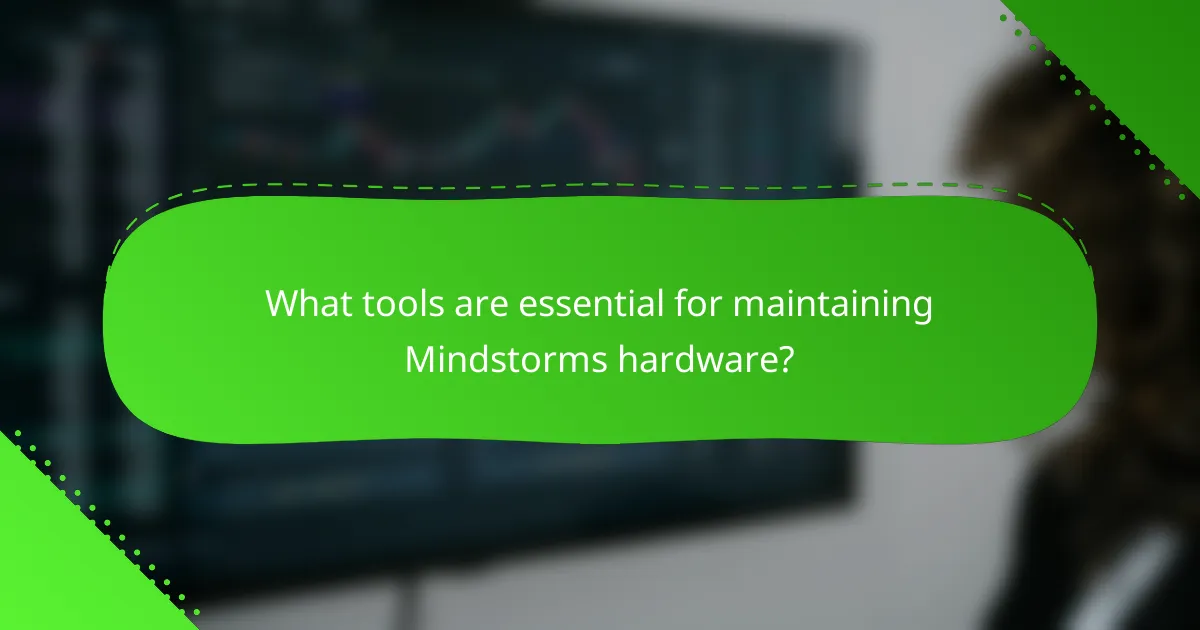
What tools are essential for maintaining Mindstorms hardware?
Essential tools for maintaining Mindstorms hardware include basic hand tools, cleaning supplies, and diagnostic software. These tools help ensure that your robotics components function optimally and last longer.
Recommended maintenance tools
Basic hand tools such as screwdrivers, pliers, and wrenches are crucial for assembling and disassembling Mindstorms kits. A soft brush and microfiber cloth can be used for cleaning sensitive components without causing damage. Additionally, a multimeter can help check electrical connections and battery health.
Software for diagnostics
Diagnostic software is vital for troubleshooting issues with Mindstorms hardware. The official Mindstorms software includes built-in diagnostic tools that can identify problems with sensors and motors. Third-party applications may also provide advanced diagnostics and performance analysis, helping you optimize your robot’s functionality.
Replacement parts suppliers
Finding reliable suppliers for replacement parts is essential for maintaining Mindstorms hardware. Official LEGO stores and authorized retailers offer genuine parts, ensuring compatibility and quality. Online marketplaces like eBay or specialized robotics retailers can provide both new and used components, often at competitive prices.
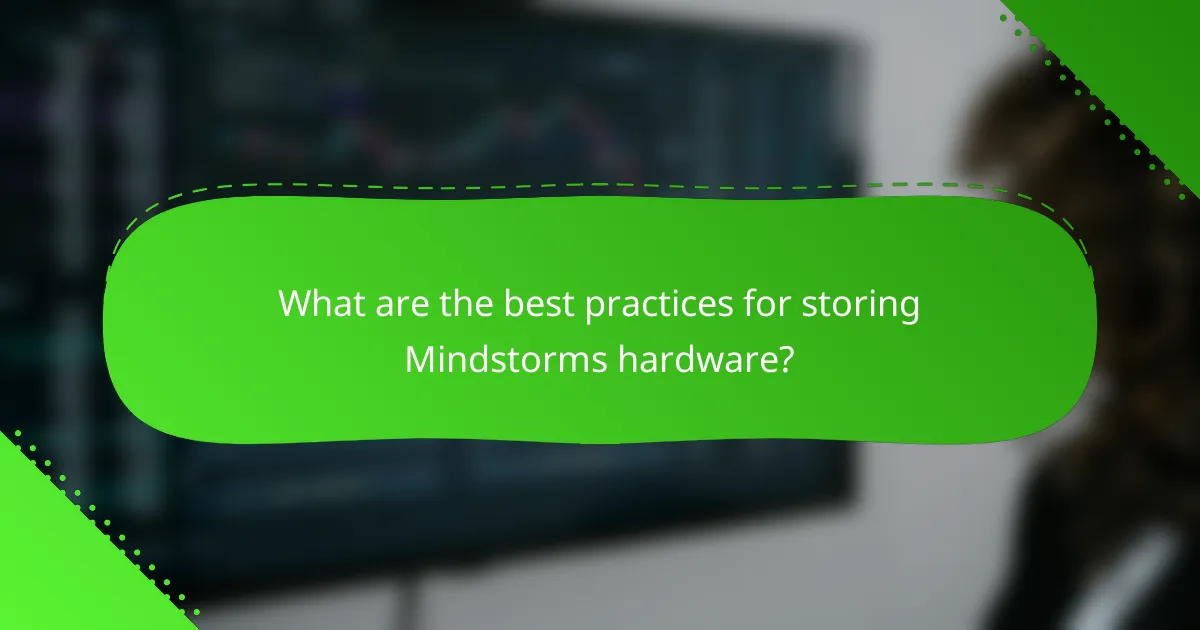
What are the best practices for storing Mindstorms hardware?
To ensure the longevity and functionality of Mindstorms hardware, proper storage practices are essential. This includes maintaining suitable environmental conditions, organizing components effectively, and implementing protective measures against potential damage.
Optimal storage conditions
Mindstorms hardware should be stored in a cool, dry environment away from direct sunlight. Ideal temperatures range from 15°C to 25°C (59°F to 77°F) with humidity levels below 60% to prevent moisture damage. Avoid areas with extreme temperature fluctuations, such as attics or basements.
Using airtight containers can help maintain these conditions. Consider adding silica gel packets to absorb excess moisture, ensuring that the internal environment remains stable and safe for the components.
Organizing components
Organizing your Mindstorms components is crucial for easy access and efficient use. Use labeled bins or drawers to separate different types of parts, such as motors, sensors, and bricks. This prevents mix-ups and saves time during assembly.
Consider using a modular storage system that allows you to customize the layout based on your projects. Clear containers can help you quickly identify contents, while dividers can keep small pieces from getting lost.
Protective measures against damage
To protect Mindstorms hardware from physical damage, store components in padded cases or compartments. Avoid stacking heavy items on top of delicate parts to prevent crushing or bending.
Additionally, keep electronics away from liquids and dust. Regularly check for signs of wear or corrosion, especially on battery contacts, and clean components with a soft, dry cloth to maintain their condition.

How do I ensure compatibility with Mindstorms updates?
To ensure compatibility with Mindstorms updates, regularly check for software updates and review the release notes provided by LEGO. This practice helps you understand new features and any changes that may affect your existing projects.
Regularly Check for Software Updates
Consistently monitoring for software updates is crucial for maintaining compatibility with Mindstorms. You can do this by visiting the official LEGO Mindstorms website or using the Mindstorms app, which often notifies users of available updates. Aim to check for updates at least once a month to stay current.
Review Release Notes
Release notes detail the changes made in each update, including new features, bug fixes, and compatibility notes. Before updating, read these notes to identify any potential impacts on your current projects. This can help you avoid issues related to deprecated features or altered functionalities.
Test Updates in a Controlled Environment
Before fully implementing an update, test it in a controlled environment. Create a backup of your existing projects and run the new software on a separate device or installation. This allows you to identify any compatibility issues without disrupting your ongoing work.
Stay Informed About Community Feedback
Engaging with the Mindstorms community can provide insights into the experiences of other users with recent updates. Forums, social media groups, and official LEGO channels often share feedback and troubleshooting tips. Staying informed helps you make better decisions regarding updates and compatibility.