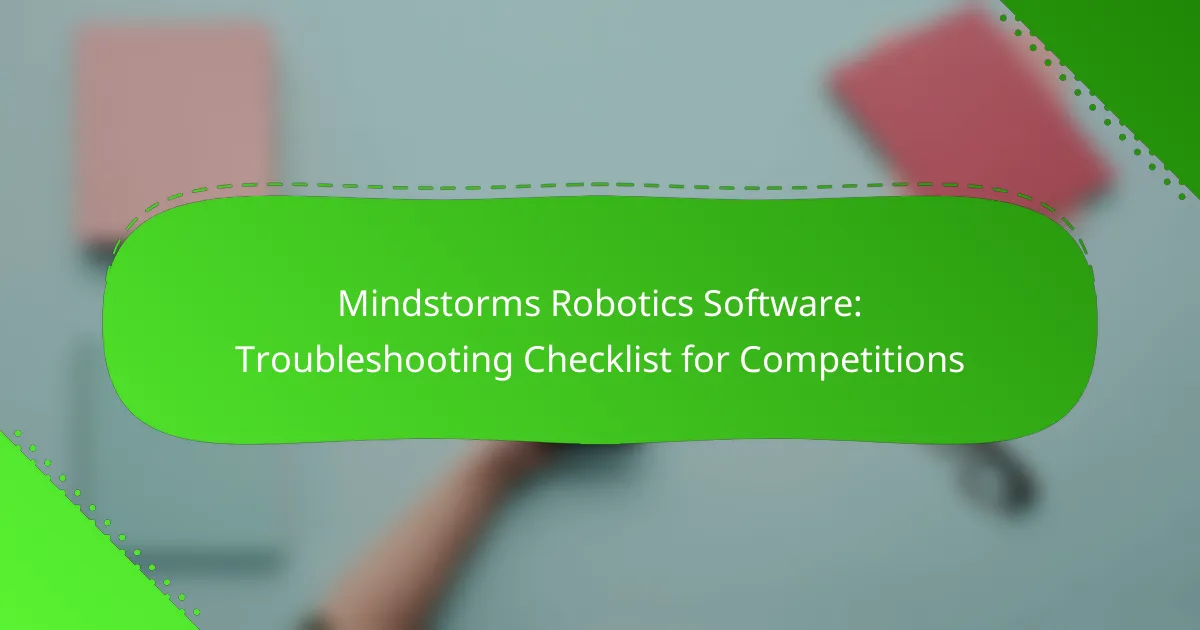Preparing for a robotics competition with Mindstorms software requires careful attention to potential issues that may arise. A thorough troubleshooting checklist can help ensure your robot operates smoothly, including checking for software updates, verifying hardware connections, and conducting performance tests. By addressing these common concerns, you can enhance your robot’s efficiency and responsiveness, setting the stage for a successful competition.

What are the common troubleshooting solutions for Mindstorms Robotics Software?
Common troubleshooting solutions for Mindstorms Robotics Software include checking for software updates, resetting the robot, reviewing error messages, reinstalling the software, and testing hardware connections. These steps can help identify and resolve issues that may arise during competitions.
Check software updates
Ensuring that your Mindstorms software is up to date is crucial for optimal performance. Software updates often include bug fixes, new features, and compatibility improvements that can resolve existing issues.
To check for updates, navigate to the software’s settings or help menu. Regularly updating the software can prevent many common problems encountered during competitions.
Reset the robot
Resetting the robot can clear temporary glitches and restore functionality. This process typically involves turning off the robot, waiting a few seconds, and then turning it back on.
For a more thorough reset, you can also remove the batteries for a short period. This can help in situations where the robot is unresponsive or behaving erratically.
Review error messages
Error messages provide valuable insights into what might be wrong with the software or hardware. Pay close attention to any alerts that appear during operation, as they can guide you toward specific issues.
Documenting these messages can help in troubleshooting. If an error message is unclear, consult the Mindstorms documentation or online forums for clarification and potential solutions.
Reinstall the software
If problems persist, reinstalling the Mindstorms software can often resolve deeper issues. This process removes corrupted files and ensures that you have a clean installation.
Before reinstalling, back up any important projects or settings. After reinstalling, check for updates to ensure you are using the latest version.
Test hardware connections
Faulty hardware connections can lead to communication issues between the robot and the software. Inspect all cables and connectors to ensure they are secure and undamaged.
Additionally, testing each component individually can help isolate the problem. If a specific sensor or motor is malfunctioning, replacing it may be necessary to restore full functionality.

How can I optimize performance during competitions?
To optimize performance during competitions, focus on refining your programming logic, minimizing sensor interference, and calibrating motors. These strategies can significantly enhance your robot’s efficiency and responsiveness in competitive environments.
Adjust programming logic
Refining your programming logic is crucial for achieving optimal performance. Ensure that your algorithms are efficient and that decision-making processes are streamlined to reduce response times. Consider using state machines or modular programming to simplify complex tasks.
Test your code thoroughly to identify any bottlenecks or unnecessary computations. Aim for low latency in command execution, ideally within single-digit milliseconds, to maintain responsiveness during critical moments in competition.
Minimize sensor interference
Sensor interference can lead to inaccurate readings, which may hinder your robot’s performance. Position sensors away from potential sources of electromagnetic interference, such as motors and power cables. Shielding and proper wiring can help mitigate these issues.
Regularly calibrate your sensors to ensure they provide accurate data. Implement filtering techniques in your code to smooth out erratic sensor readings, which can improve decision-making and overall robot behavior.
Calibrate motors
Calibrating motors is essential for precise movement and control. Ensure that each motor responds consistently to commands by adjusting parameters such as power levels and speed settings. This can help achieve smoother operation and better maneuverability.
Perform motor tests to evaluate performance under different loads and conditions. Adjust the motor settings to optimize torque and speed, aiming for a balance that suits your competition’s requirements. Regular calibration can prevent performance drops during critical tasks.
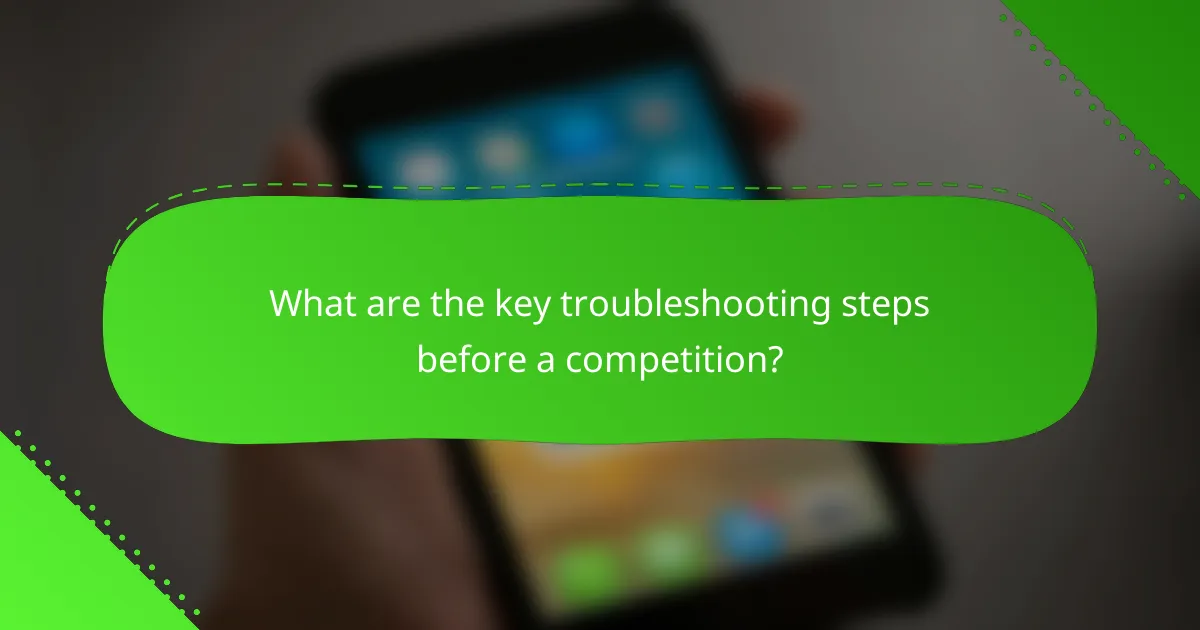
What are the key troubleshooting steps before a competition?
Before a competition, key troubleshooting steps include conducting thorough tests, verifying battery levels, and ensuring software compatibility. These actions help identify potential issues that could affect performance during the event.
Conduct pre-competition tests
Pre-competition tests are essential to ensure that all components of your robot function correctly. Run a series of tests that simulate competition conditions, including movement, sensor responses, and task execution.
Consider creating a checklist of specific tasks to test, such as obstacle navigation and object manipulation. This will help you systematically identify any malfunctions or areas needing adjustment.
Verify battery levels
Checking battery levels is crucial, as insufficient power can lead to performance issues during the competition. Ensure that your batteries are fully charged and functioning properly before the event.
Use a multimeter to measure voltage and confirm that it meets the required specifications for your robot. If possible, have backup batteries on hand to avoid unexpected power failures during the competition.
Ensure software compatibility
Software compatibility is vital for seamless operation of your robot. Verify that the programming environment and firmware are up to date and compatible with your hardware.
Check for any updates or patches for the Mindstorms software that may enhance performance or fix known issues. Testing your code in the competition environment can also help identify any unforeseen compatibility problems.
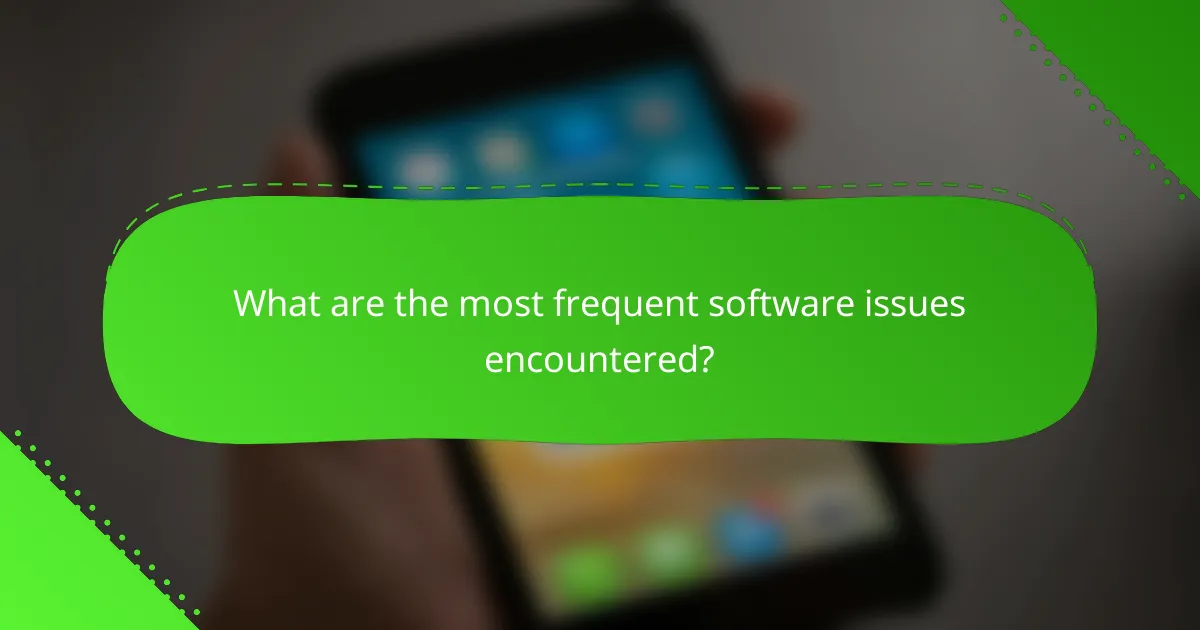
What are the most frequent software issues encountered?
Common software issues in Mindstorms robotics competitions include connection failures, unexpected shutdowns, and sensor malfunctions. Addressing these problems promptly can significantly enhance performance and reliability during events.
Connection failures
Connection failures often occur due to weak signals or interference from other devices. Ensure that the robot’s Bluetooth or Wi-Fi connection is stable and that the device is within an appropriate range, typically within a few meters.
To troubleshoot, check the battery levels of both the robot and the controlling device. Low battery power can lead to intermittent connections. Restarting both devices can also resolve temporary glitches.
Unexpected shutdowns
Unexpected shutdowns can disrupt competition performance and are usually caused by software crashes or hardware issues. Regularly update the Mindstorms software to the latest version to minimize bugs that could lead to crashes.
Monitor the robot’s temperature and battery levels, as overheating or low power can trigger shutdowns. Implementing a watchdog timer in your code can help detect and recover from crashes automatically.
Sensor malfunctions
Sensor malfunctions can lead to inaccurate readings and affect the robot’s decision-making. Ensure that all sensors are properly calibrated and connected, as loose connections can result in erratic behavior.
Test each sensor individually to identify any that may be faulty. If a sensor consistently provides incorrect data, consider replacing it. Regular maintenance and cleaning of sensors can also prevent issues during competitions.

How can I document troubleshooting processes effectively?
To document troubleshooting processes effectively, create a clear, step-by-step guide that outlines each issue encountered and the corresponding solutions. Use concise language and include relevant details to ensure that others can replicate the process if needed.
Identify the Problem Clearly
Begin by defining the specific issue you are facing with the Mindstorms robotics software. Use precise language to describe symptoms, such as error messages or unexpected behavior, which helps in diagnosing the problem accurately.
For example, if the robot fails to connect to the software, note any error codes or connection attempts. This clarity aids in understanding whether the issue is hardware-related or software-related.
Document Steps Taken
Record each step you take to troubleshoot the problem, including any changes made to settings or configurations. This documentation serves as a reference for future troubleshooting and helps identify patterns in recurring issues.
For instance, if you adjusted the robot’s sensor calibration, note the original settings and the adjustments made. This way, you can revert to previous configurations if necessary.
Record Outcomes and Solutions
After attempting a solution, document the outcome clearly. Indicate whether the problem was resolved or if further action is needed, and describe the effectiveness of each solution tried.
For example, if updating the software resolved a connectivity issue, note the version updated to and any relevant settings that were changed. This information can be invaluable for team members facing similar challenges in competitions.
Use Visual Aids
Incorporating diagrams, screenshots, or flowcharts can enhance understanding and retention of troubleshooting processes. Visual aids can illustrate complex steps or configurations that may be difficult to convey through text alone.
For instance, a flowchart showing the decision-making process for resolving a software error can help others quickly identify the correct steps to take when faced with the same issue.
Share and Review Documentation
Finally, share your documentation with team members and encourage feedback. Reviewing the documentation together can uncover additional insights and improvements, ensuring that everyone is on the same page.
Consider creating a shared digital space where all troubleshooting documentation can be accessed and updated regularly. This collaborative approach fosters a culture of continuous improvement and knowledge sharing within the team.